The Asia and Oceania Trackmania Championship concluded last Sunday with a $350+ prize pool given out to the winners. It is the premier Trackmania competition for the Asia, Middle East, and Oceania regions that has been going strong for 1 year.
From the beginning, we've always wanted to push the limits on the production quality of all our broadcasts. And for this season, we decided to innovate by providing a customised, editable broadcast dashboard.
This post outlines how we managed to put our simple, yet powerful broadcast overlays together. It is mostly meant for the technically-minded, so there will be a lot of code. However, I try to lay it out so that everyone can still grasp the basics.
Design + implementation
Since I'm already heavily familiar with web technologies, I've always tried to use it for everything. The power of OBS Studio's browser source is that you can put anything within the frame of a browser. This allows greater flexibility for our designs, without being restricted by the limitations of OBS Studio's built-in sources.
You can also feed in dynamic data and change elements of the overlay in real-time. With dynamic data being fetched through a web API, overlay changes can feel as fast as almost immediately. This allows us to avoid the clunky process of editing a source within OBS itself.
I've used similar tech for my own personal livestream overlays. So I figured it would be a good way to push this idea to the limit by putting it in a fast-paced environment of live esports broadcasting.
The design was made by Lvyathan, who also have been doing our graphic design for the past few seasons of AOTC. We initially sketched the designs in a tool called Figma, which is commonly used for web projects.
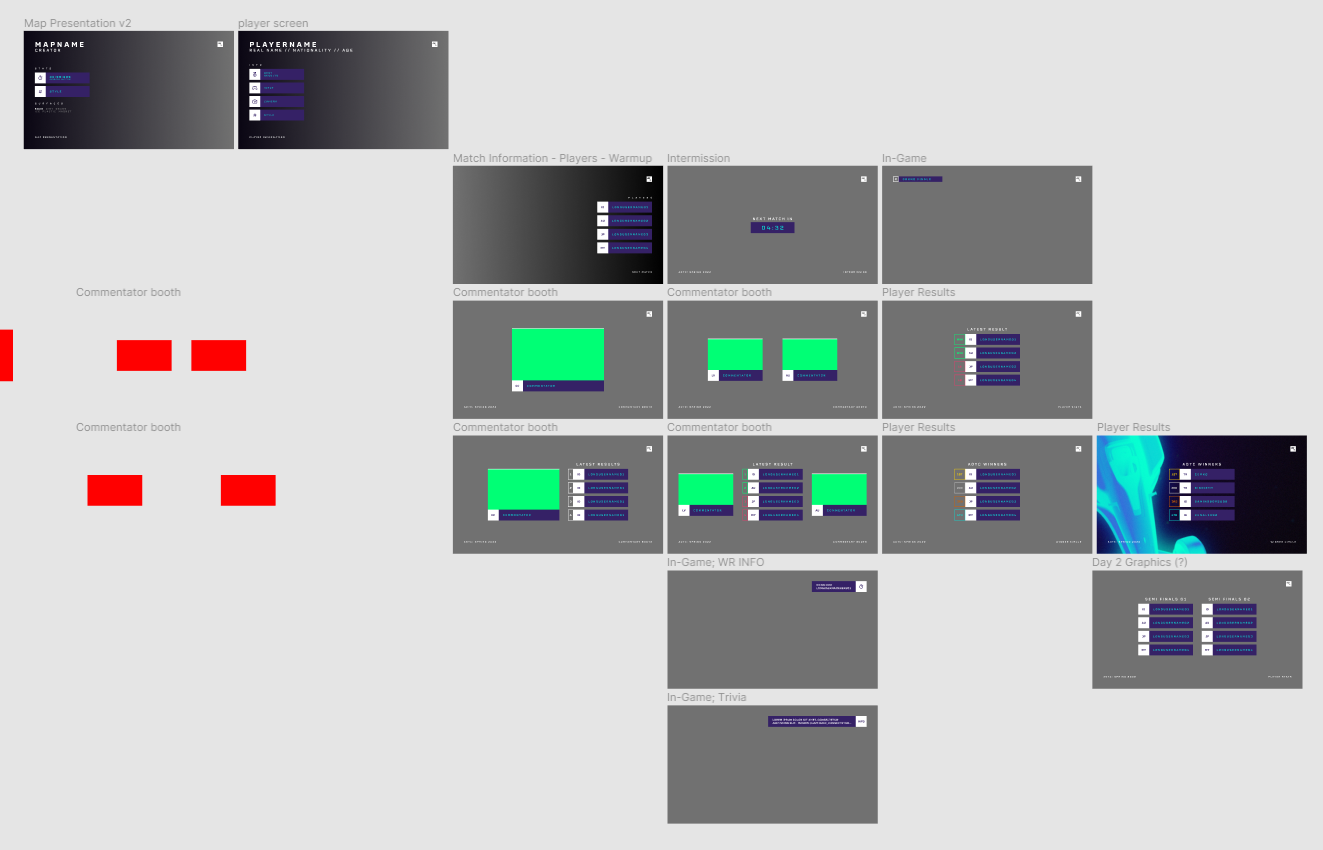
For the web itself, we've decided to use tools that we're already familiar with, React with Next.js for the framework, and Tailwind.css for styling. Each overlay is generated as a Next.js page that the OBS browser source can point to. You can arrange these page URLs any way you like, e.g. /scenes/next-match. They're designed to fit within a 1920x1080 screen, the standard for 1080p broadcasts.
Under the hood, we use React Query as our all-in-one data fetching logic. React Query provides a comprehensive data fetching logic through a simple React hook. We use this to fetch dynamic data from our overlay, as well as handling data caching and polling API requests to make overlay updates seamless.
But of course, there's one missing piece of the puzzle: Google Sheets.
The power of Google Sheets
Why Google Sheets? Well, because it's flexible enough to be turned into anything! It allows us to develop additional tools for our overlay without extra overhead. That's why we decided to use it to provide a "broadcast dashboard" spreadsheet, which producers can use to modify the display of each overlay.
During the broadcast, we wanted to have some form of "player card" to provide a small bio for each player participating in a certain match. We compiled those data from players through a Google form. This data will serve as a lookup table for the players.
The dashboard spreadsheet was put up with the help of fellow organiser NachoQT. Through some lookup tables and fancy function magic, we were able to compile the data for all players competing. We then turn these into a "broadcast dashboard", which producers can use to modify the display of each overlay.
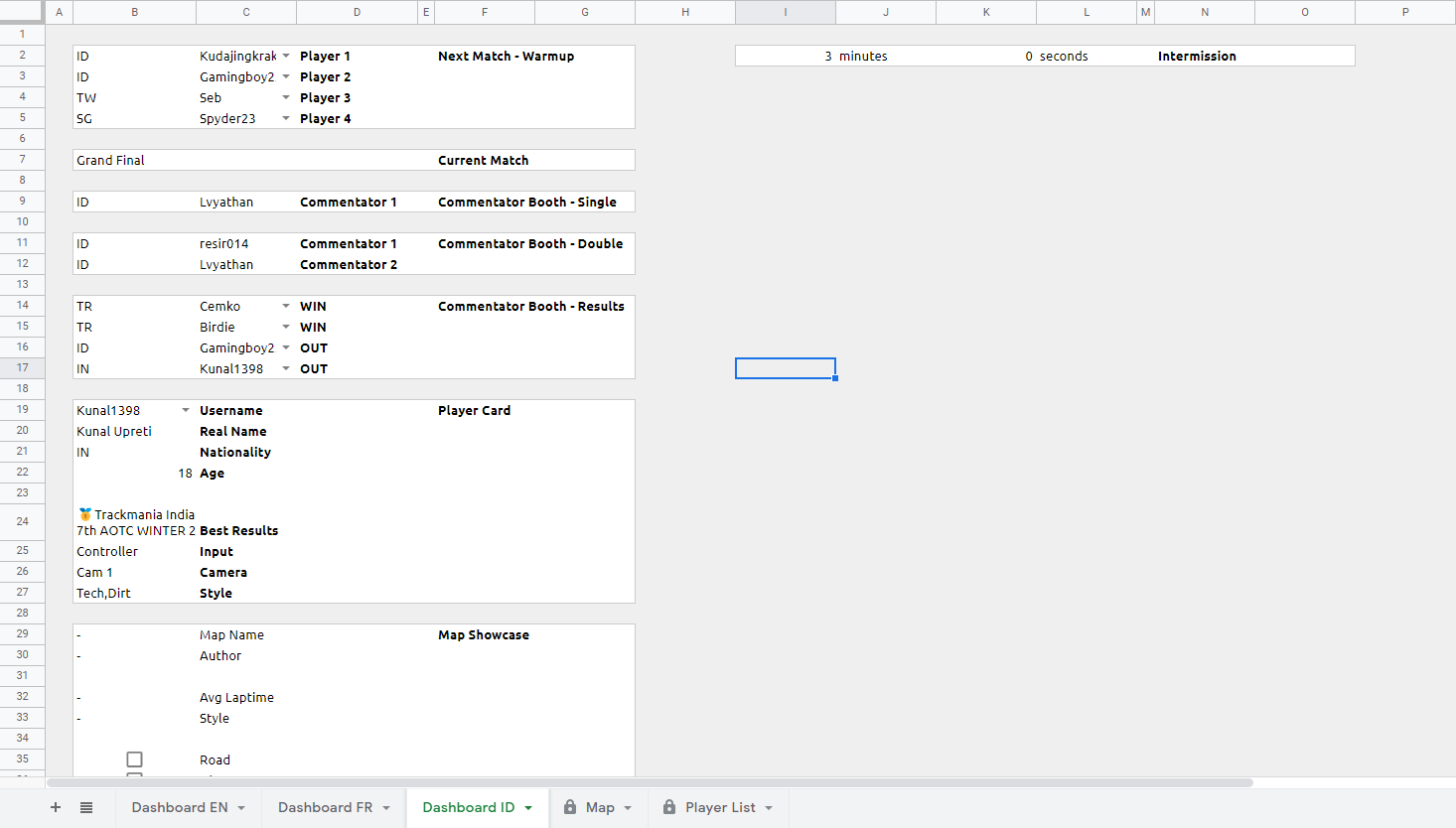
Note the different tabs for languages at the bottom. This will be explained later.
To fetch the data from the spreadsheet, we use the google-spreadsheet package from npm. This is a small subset of the core Google APIs npm package, which is a huge package that contains APIs for all Google products. So that's a bit too overkill for us.
First, we will need to create a service account. This is the standard authentication method to communicate with Google's API. The google-spreadsheet documentation provides a guide on how to create your service account credentials.
After following the steps above, you should have your service account key like this.
json
We will take the client_email and private_key to use in the next step. Keep it safe and store it in an environment variable, or somewhere else that you use to handle secrets.
Then, we prepare the API by initialising a GoogleSpreadsheet object, and pass in our target spreadsheet ID. The spreadsheet ID is the long string of text in any Google spreadsheet URL.
After that, we pass in the service account credentials that we just received.
ts
Now we can use this object in any of our Google Sheets API calls. We use Next.js' API routes to wrap the Google Sheets API call and transform the data we received from it to a format that the overlay can consume.
For example, to get the data for the latest results scene:
ts
So the API handler is created, now we use React Query to fetch and cache the data. We also poll the API call every 10 seconds, to make sure the overlay updates periodically every time we update the spreadsheet. Let's make a fetcher function and connect it with built-in hook provided by React Query.
ts
ts
And that's pretty much it! We can use this hook directly within our scenes now.
tsx
Internationalisation (i18n) and multiple-language overlays
From the beginning, we planned to have our broadcast available in multiple languages. Of course, since different broadcasts may cover different matches at once, we need to split these scenes to create one instance per language that we cover.
Thankfully, Next.js' internationalisation (i18n) routes has us covered. Once it's set up, we only need to add the locale path to make sure the scene has an idea of the current language of the broadcast.
bash
We can then get the current language directly from Next.js' built-in router.
tsx
Remember the different tabs for different languages that I showed on the dashboard spreadsheet? Well, with all of these set up, we can now edit our API route to get the tab that corresponds to our broadcast language in the dashboard spreadsheet.
Here's an example. We will pass the current language to the API route as a query param (e.g. ?lang=id). The getSheedIdByLocale() function is a placeholder, feel free to modify as you see fit.
diff
To make sure the API routes receive this data can pass the query param to the API route. We edit the fetcher function and React Query hook we made earlier.
diff
diff
And we're pretty much done! We can also use additional tools like react-i18next to add localised strings for any text in the overlays. Although we didn't implement that due to time constraints.
This solution is scalable as we add new languages into the mix, for example when we recruited French caster GGeek to conduct the official French broadcast for AOTC.
Results
The result is a clean, dynamic overlay that can be updated in real-time, and can be used for simultaneous broadcasts in different languages. Here are some examples on how it looks like in action.
Future work
There are of course, some things to iron out. For example, using Next.js API Routes poses a risk of encountering the so-called "cold start" issue, which will cause API calls to "hang" momentarily. We could find a way to make sure the process skips having to go through Next.js' API routes. Whether it's by colocating the Google Sheets API calls client-side, using a more robust, "serverful" backend, or through other means.
But solving these problems is always the most interesting part. As with any projects we do here, this is not the end, but a beginning. We hope that sharing our work will help any folks doing live production for Trackmania events, no matter how big or small. And we hope that as community organisers, we can work together in providing a better production value for everyone.
As a way to give back to the community, I've made the source code to the overlays open-source and available on GitHub. Feel free to take it apart, fork it, and learn from it!
Thanks to Oskars 'SRK' Zvejnieks for their help in co-authoring this article.